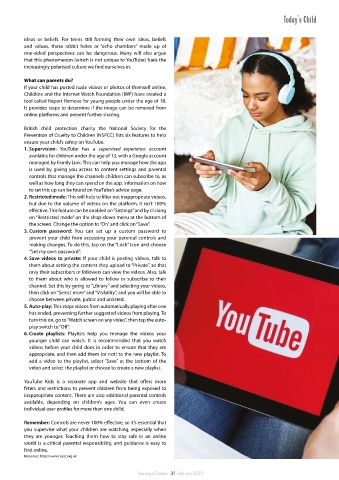Page 33 - FWG Issue 1 February 2023
P. 33
Today's Child
ideas or beliefs. For teens still forming their own ideas, beliefs
and values, these rabbit holes or “echo chambers” made up of
one-sided perspectives can be dangerous. Many will also argue
that this phenomenon (which is not unique to YouTube) fuels the
increasingly polarised culture we find ourselves in.
What can parents do?
If your child has posted nude videos or photos of themself online,
Childline and the Internet Watch Foundation (IWF) have created a
tool called Report Remove for young people under the age of 18.
It provides steps to determine if the image can be removed from
online platforms and prevent further sharing.
British child protection charity the National Society for the
Prevention of Cruelty to Children (NSPCC) lists six features to help
ensure your child’s safety on YouTube.
1. Supervision: YouTube has a supervised experience account
available for children under the age of 13, with a Google account
managed by Family Link. This can help you manage how the app
is used by giving you access to content settings and parental
controls that manage the channels children can subscribe to, as
well as how long they can spend on the app. Information on how
to set this up can be found on YouTube’s advice page.
2. Restricted mode: This will help to filter out inappropriate videos,
but due to the volume of videos on the platform, it isn’t 100%
effective. This feature can be enabled on “Settings” and by clicking
on “Restricted mode” on the drop-down menu at the bottom of
the screen. Change the option to “On” and click on “Save”.
3. Custom password: You can set up a custom password to
prevent your child from accessing your parental controls and
making changes. To do this, tap on the “Lock” icon and choose
“Set my own password”.
4. Save videos to private: If your child is posting videos, talk to
them about setting the content they upload to “Private”, so that
only their subscribers or followers can view the videos. Also, talk
to them about who is allowed to follow or subscribe to their
channel. Set this by going to “Library” and selecting your videos,
then click on “Select more” and “Visibility”, and you will be able to
choose between private, public and unlisted.
5. Auto-play: This stops videos from automatically playing after one
has ended, preventing further suggested videos from playing. To
turn this on, go to “Watch screen on any video”, then tap the auto-
play switch to “Off”.
6. Create playlists: Playlists help you manage the videos your
younger child can watch. It is recommended that you watch
videos before your child does in order to ensure that they are
appropriate, and then add them (or not) to the new playlist. To
add a video to the playlist, select “Save” at the bottom of the
video and select the playlist or choose to create a new playlist.
YouTube Kids is a separate app and website that offers more
filters and restrictions to prevent children from being exposed to
inappropriate content. There are also additional parental controls
available, depending on children’s ages. You can even create
individual user profiles for more than one child.
Remember: Controls are never 100% effective, so it’s essential that
you supervise what your children are watching, especially when
they are younger. Teaching them how to stay safe in an online
world is a critical parental responsibility, and guidance is easy to
find online.
Resources: https://www.nspcc.org.uk
Fourways Gardens • 31 • February 2023